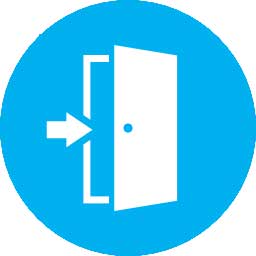Screen Reader Access
The information of the Portal is accessible with different screen readers. These are the various screen readers available.
| Screen Reader | Website | Free / Commercial |
|---|---|---|
| Non Visual Desktop Access (NVDA) | Free | |
| System Access To Go | Free | |
| Hal | Commercial | |
| JAWS | Commercial | |
| Supernova | Commercial | |
| Window-Eyes | Commercial |
Viewing Information in Various File Formats
The information provided by this Web site is available in various file formats, such as Portable Document Format (PDF), Word, Excel and PowerPoint. To view the information properly, your browser need to have the required plug-ins or software. For example, the Adobe Flash software is required to view the Flash files. In case your system does not have this software, you can download it from the Internet for free. The table lists the required plug-ins needed to view the information in various file formats.
| Document Type | Plug-in for Download |
|---|---|
| Portable Document Format (PDF) files (.pdf) |
Convert a PDF file online into HTML or text format
Link :- https://get.adobe.com/reader/ |
| Word files (.doc, .docx) |
Microsoft Office Compatibility Pack for Word (for 2007 version)
Link :- http://www.microsoft.com/en-us/download/details.aspx?id=4 |
| Excel files (.xls, .xlsx) |
Microsoft Office Compatibility Pack for Excel (for 2007 version)
Link :- https://www.microsoft.com/en-us/download/details.aspx?id=10 |
Configuring Internet Explorer to Properly Display Unicode
In general, we recommend that visitors to MCGM use Firefox to view all texts. However, you can configure Internet Explorer to render the characters in MCGM texts properly by following these steps:
| Instructions | Illustration |
|---|---|
|
1. Go to the Tools menu and choose Internet Options 2. Select the Fonts button at the bottom of the window 3. In the Fonts window, select "Latin based" from the drop-down menu for "Language Script." Next, select "Arial Unicode MS" from the drop-down menu for "Web page font." 4. Click OK. |
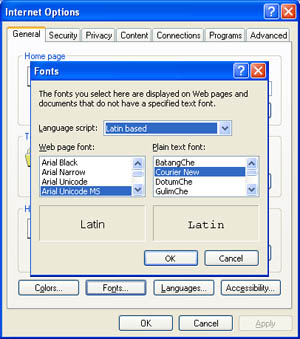 |
|
5. Now click on the Accessibility button in the Internet options window. 6. Under "Formatting," check "Ignore font styles specified on web pages," then click OK. 7. Click OK under "Internet Options." You should now be able to view all characters in MP eNagarpalika without trouble. |
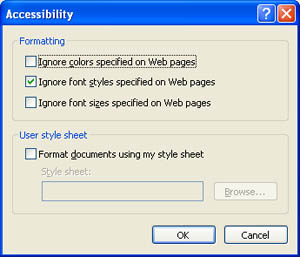 |